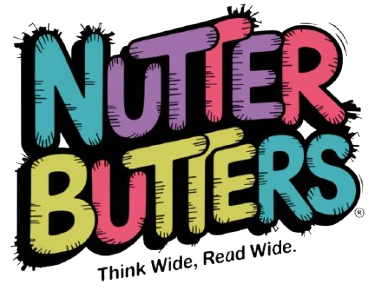How to Turn Off CGNAT on AT&T Internet for Better Air
Carrier-Grade Network Address Translation (CGNAT) is a technology employed by Internet Service Providers (ISPs) to manage the scarcity of IPv4 addresses. In a typical home network, each device is assigned a unique IP address, allowing it to communicate with other devices over the internet. However, with the rapid growth of internet-connected devices, the pool of available IPv4 addresses has dwindled significantly.
To mitigate this issue, ISPs have turned to CGNAT, which allows multiple customers to share a single public IP address. This is achieved by assigning private IP addresses to devices within a local network and translating these addresses to a public one when accessing the internet. The impact of CGNAT on your internet connection can be profound.
While it allows ISPs to efficiently allocate their limited resources, it can also introduce several challenges for end-users. For instance, CGNAT can complicate peer-to-peer connections, which are essential for activities like online gaming and file sharing. When multiple users share the same public IP address, it becomes difficult for external servers to establish direct connections with individual devices behind the CGNAT.
This can lead to increased latency, connection drops, and even restrictions on certain online services that require a direct connection. Understanding these implications is crucial for users who rely on stable and fast internet connections for various online activities.
Key Takeaways
- CGNAT can impact your internet connection by sharing a single public IP address among multiple customers, leading to potential issues with online gaming, streaming, and overall internet performance.
- You can check if your AT&T internet is using CGNAT by accessing your router’s settings and looking for a private IP address assigned to your device.
- Contact AT&T customer service to request a public IP address if you want to turn off CGNAT and improve your internet connection.
- Configure your router to use a public IP address by accessing the router’s settings and selecting the option to use a static or public IP address.
- Test your internet connection after turning off CGNAT to ensure improved online gaming, streaming, and overall internet performance.
- Troubleshoot any issues that may arise after turning off CGNAT by checking your router settings, restarting your devices, and contacting AT&T customer service for assistance.
- Enjoy improved online gaming, streaming, and overall internet performance after turning off CGNAT and using a public IP address.
- Consider the potential drawbacks and alternatives to turning off CGNAT, such as potential security risks and exploring other internet service providers that offer public IP addresses.
Checking if your AT&T internet is using CGNAT
Accessing Your Router’s Settings
To determine whether your AT&T internet connection is utilizing CGNAT, you can follow a few straightforward steps. First, you need to access your router’s settings. This typically involves entering your router’s IP address into a web browser. Commonly, this address is 192.168.1.1 or 192.168.
Checking Your Public IP Address
Once you log in with the appropriate credentials, navigate to the section that displays your WAN (Wide Area Network) settings. Here, you should be able to see your public IP address. If your public IP address falls within a specific range designated for private use (such as 10.x, 172.16.x to 172.31.x, or 192.168.x), it indicates that you are behind a CGNAT setup.
Verifying with Online Tools
Additionally, you can use online tools to check your public IP address and compare it with the one displayed in your router settings. If they match and are not publicly routable, it further confirms that you are indeed behind CGNAT.
Why It Matters
Understanding this aspect of your connection is essential for troubleshooting connectivity issues or optimizing your internet experience.
Contacting AT&T customer service to request a public IP address

If you have confirmed that your AT&T internet connection is using CGNAT and you wish to obtain a public IP address, the next step is to contact AT&T customer service. This process typically begins with gathering relevant information about your account and current service plan. When you reach out to customer support, be prepared to explain your situation clearly and concisely.
Mention that you are experiencing issues related to CGNAT and that you would like to request a public IP address. AT&T may have specific policies regarding the allocation of public IP addresses, and there may be additional fees associated with this request. Some users may be eligible for a static IP address, which remains constant over time, while others may receive a dynamic public IP that can change periodically.
It’s important to clarify these details during your conversation with customer service representatives. They can guide you through the process and inform you about any potential costs or requirements involved in obtaining a public IP address.
Configuring your router to use a public IP address
| Router Configuration | Public IP Address | Subnet Mask | Default Gateway |
|---|---|---|---|
| Manual Setup | 203.0.113.10 | 255.255.255.0 | 203.0.113.1 |
| Automatic Setup | 198.51.100.5 | 255.255.255.0 | 198.51.100.1 |
Once you have successfully requested a public IP address from AT&T, the next step involves configuring your router to utilize this new address effectively. Depending on the type of router you have, the configuration process may vary slightly, but the general principles remain consistent across different models. Begin by logging into your router’s web interface using its IP address and administrative credentials.
In the router settings, navigate to the WAN or Internet settings section where you can input the new public IP address provided by AT&T. If you were assigned a static IP address, you will need to enter it manually along with the subnet mask and gateway information provided by AT&T. For dynamic IP addresses, ensure that your router is set to obtain an IP automatically via DHCP (Dynamic Host Configuration Protocol).
After making these changes, save the settings and restart your router to apply them effectively. This step is crucial as it ensures that your network devices can communicate seamlessly with the internet using the newly assigned public IP address.
Testing your internet connection after turning off CGNAT
After configuring your router to use a public IP address, it’s essential to test your internet connection to ensure everything is functioning correctly. Start by checking if you can access various websites without any issues. Open a web browser and navigate to popular sites like Google or YouTube to confirm that they load properly.
Additionally, you can use online speed test tools such as Ookla Speedtest or Fast.com to measure your connection speed and latency. Another critical aspect of testing is verifying that applications requiring direct connections are now functioning as expected. For instance, if you are an avid gamer, launch your favorite online game and check for improvements in connectivity and latency compared to when you were behind CGNAT.
Similarly, if you use services like VoIP (Voice over Internet Protocol) or video conferencing tools, initiate calls or meetings to assess any enhancements in call quality or stability. These tests will provide valuable insights into how effectively your internet connection has improved after disabling CGNAT.
Troubleshooting any issues that may arise after turning off CGNAT
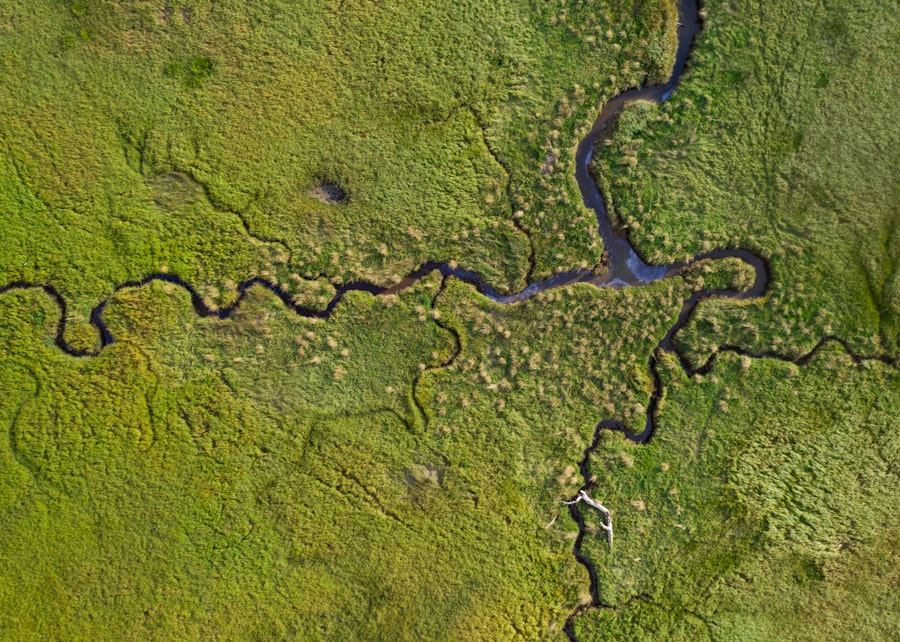
Incorrect Router Configurations
While transitioning from CGNAT to a public IP address can significantly enhance your internet experience, it’s not uncommon for users to encounter issues during or after this process. One potential problem could be related to incorrect router configurations; if settings were not saved properly or if there was an error in entering the new IP information, connectivity issues may arise. In such cases, revisiting the router settings and ensuring all details are accurate is crucial.
Firewall Settings and Configurations
Another common issue could stem from firewall settings either on your router or individual devices within your network. When switching to a public IP address, it’s essential to review firewall configurations to ensure they allow incoming connections as needed for specific applications or services. If certain ports are blocked or misconfigured, it could hinder performance for online gaming or other services requiring open ports.
Port Forwarding and External Access
Utilizing port forwarding features on your router may also be necessary for applications that require direct access from external networks.
Enjoying improved online gaming, streaming, and overall internet performance
With CGNAT disabled and a public IP address configured correctly, users often experience significant improvements in various online activities such as gaming and streaming. For gamers, having a direct connection means reduced latency and fewer interruptions during gameplay sessions. This is particularly beneficial for competitive gaming where every millisecond counts; players can enjoy smoother experiences without lag spikes caused by NAT traversal issues.
Streaming services also benefit from this transition as users may notice enhanced video quality and reduced buffering times when accessing content on platforms like Netflix or Hulu. The ability to maintain stable connections allows for uninterrupted streaming experiences even during peak usage times when many users are online simultaneously. Overall internet performance tends to improve as well; users may find that downloads complete faster and web pages load more quickly due to the elimination of NAT-related bottlenecks.
Considering the potential drawbacks and alternatives to turning off CGNAT
While there are numerous advantages associated with disabling CGNAT and obtaining a public IP address, it’s essential to consider potential drawbacks as well as alternatives before making this decision permanent. One significant concern is security; having a public IP address exposes your network directly to the internet, which can increase vulnerability to cyber threats such as hacking attempts or DDoS (Distributed Denial of Service) attacks. Users must ensure that their routers are equipped with robust security measures such as firewalls and regular firmware updates.
Additionally, not all users may require a public IP address for their online activities; many casual users may find that their internet experience remains satisfactory under CGNAT conditions without significant drawbacks. For those who do not engage in activities requiring direct connections—such as casual browsing or streaming—staying behind CGNAT might be sufficient and more secure overall. Alternatives exist for users who want improved connectivity without fully disabling CGNAT; utilizing Virtual Private Networks (VPNs) can help create secure tunnels for data transmission while maintaining privacy online.
Some VPN services offer dedicated IP addresses that can provide similar benefits without exposing users directly to potential threats associated with public IPs. In conclusion, while turning off CGNAT can lead to enhanced performance for specific online activities, it’s crucial for users to weigh these benefits against potential security risks and consider whether their needs truly warrant such changes in their internet configuration.
FAQs
What is CGNAT?
CGNAT, or Carrier-Grade Network Address Translation, is a technology used by internet service providers to conserve public IPv4 addresses by allowing multiple customers to share a single public IP address.
Why would I want to turn off CGNAT on my AT&T internet service?
Turning off CGNAT can provide you with a public IPv4 address, which can be beneficial for online gaming, peer-to-peer networking, and remote access to devices on your home network.
How can I turn off CGNAT on my AT&T internet service?
To turn off CGNAT on your AT&T internet service, you will need to contact AT&T customer support and request a static public IP address. This may involve an additional fee and may not be available in all areas.
Are there any downsides to turning off CGNAT on my AT&T internet service?
Turning off CGNAT may expose your devices to potential security risks, as they will have a public IP address. Additionally, it may not be available in all areas and may incur an additional cost.